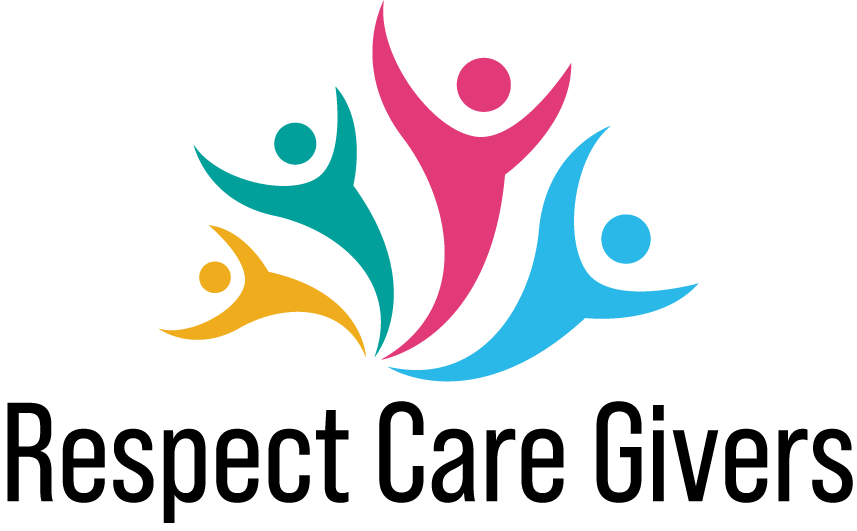Setting up a tablet for the elderly is important. Since they didn’t grow up with technology like generation z’s or millennials did, they are the most significant age group to teach.
Reduce elderly frustrations when faced with a new technology object with a clean, and organized virtual screen. Also, by setting up any settings or apps that they may need for convenience – especially their contacts.
COVID is an isolating time for the elderly, and many people cannot visit their loved ones in an old age home (unless they get tested). So, this is why having everything set up in the tablet is useful, as well as buying extra products to make their learning experience as convenient as possible.
Younger users may be able to quickly learn to navigate around such challenges through trial-and-error and relying on their mental models of recent technologies, but the hurdle may be bigger for older users.
Contents
Ways to Set up Tablet for Elderly
Below is a list of the top tier ways of setting up a new tablet for an elderly person, even if you teach them over facetime, rather than in person.
1. Purchase Tools That Will Be Useful for the Tablet
Buy a tablet pen to make it easier for the elderly to tap the screen. Ensure to teach the elderly person how to use the pen to navigate the tablet.

Studies have shown that older adults can quickly adapt to using tablets if they are properly trained. In theory, tablet devices, and particularly, digital pen technology has benefits that can encourage learners to utilize motor processes, especially for the elderly.
For example, dragging, touching, moving, tilting, pointing, and drawing are examples of actions that elderly adults can hope to improve through the regular use of a digital pen.
You could also buy a tablet stand if they want to watch movies on a video streaming app, or read an e-book. Make space for the tablet to stand on their bedside table and place the tablet in the correct positioning to show them how it should fit.
The best-selling tablet stand Amazon picked as their choice is equipped for iPads, an E-reader, Air mini, Kindle, or a Nexus.
2. Show Them Where Their Apps Are (Download New Ones)
Many elderly people only have a phone to contact their family and friends. A tablet is a whole new ballgame!
There are a couple of essential apps every great tablet has, such as the weather app, calendar, notes, and photos. Show (or tell them) where they are on the home screen, and how to identify each one by looking at the app’s design.
If you know they like playing card games, download apps such as Solitaire. Or, if they like word puzzles, look up a certain keyword in the app store to find ideal apps to download for them.
Another study demonstrated that older adults were able to improve their ability to drag and pinch on the tab after just one week of training.
This research may suggest downloading games that involve primitive gesture movements such as tapping, pinching, and dragging to help them get used to the tablet.
You may also like Best Laptops for the Elderly
3. Organize Home Screen
This research outlined a couple of easy ways to organize an Android tablet’s home screen (however, these tips can also be applied to other tablet models) to enable easy access for the elderly.
That way, the elderly person is not stuck with a home screen filled with Android apps they don’t use or don’t know how to use.
One tip that may be useful is dedicating each page to a specific theme, such as social networking. While another page is dedicated to games and entertainment.
Nevertheless, tell the elderly person what apps the home screen offers, and ask them what they would actually use. This will make it easier to place only the important apps at their convenience right when they log into their tablet.
Tap and hold app icons to drag them into the desired place. For the Android, open the app tray by tapping the Android Launcher icon at the bottom center of the screen.
Once the app tray is open, you can easily launch apps by tapping them. Ensure to tell the elderly person this information regarding how to tap the apps. Tap Back or Home to be brought back to the Home screen.
4. Set up Contacts
Setting up contacts is one of the most important aspects of owning a tablet. Not to mention, it’s like a father to an iPhone.
This is important because if the elderly person’s phone is far away from them, but their tablet is nearby (or vice versa) they have a faster means of answering a call or text.
Tablets use a technology called Voice Over IP to send voice and video calls to standard phones.
To set up their contacts, go to the contacts app and manually type in each person’s name, phone number, and email. If this is too tedious, link the tablet (if Apple) with iCloud to allow it to do it for you.
Here is a video showing you how to transfer contacts from a Samsung phone to a Samsung tablet step by step.
You may also like Best Cell Phones for Seniors with Dementia
5. Use Accessibility Settings
Accessibility settings on a tablet help with easier reading or hearing just like on any other mobile device. They are useful for the elderly because they may have eyesight deficiencies or hearing aids and adjusting these accessibility settings for them can make it simpler.
Here is a video describing how the accessibility tab on an Android tablet works. It tells you where to find it, shows you different adjustable settings such as font size, magnification, passwords, and hearing sound settings and how to use them.
Apple’s Family sharing option is a plan that allows you to have access to apps, movies, games, eBooks, and more. Up to six people can share a plan.
Google play Family library storage can be used on Android to share access to familial apps.
Here is a video on how to set up Family Share on an Apple tablet such as the original Apple iPad, iPad Air, or iPad mini. It shows you where to access the family sharing option in settings, and guides you step by step to achieve sharing results.
By successfully creating a digital sharing device, studies have shown that iPad users confidence increased both in using the technology and participating in the learning process.
The elderly are retired and have a lot of free time on their hands. They may feel good learning a new technology that younger generations use, thus connecting more with the family’s interests you can set up.
You may also like Is Alexa or Amazon Echo Good for the Elderly
7. Set up Long Charger
Buy a large charger to ensure the elderly person can easily reach their tablet, to avoid potential falls if it’s too out of reach.
This convenience can be delivered by plugging in the tablet charger in a nearby outlet, ideally close to the bed.
Show them where to plug the wired cord into the tablet, and where to tug when unplugging it. However, ensure when you plug in the charging box into an outlet, that the cord isn’t put in a place where the elderly could trip on it. Let them know this precaution before use as a safety reminder.

You could also purchase a wireless charging device if you’re worried about a charger posing any issues.
Amazon’s choice of an extra-long tablet charger, up to 6ft long is compatible with Kindle Fire, Samsung Galaxy, Android phone tablet, and more.
8. Create a Video Chatting Login
If the tablet is not equipped with Facetime, install a video chatting app. You can look up video chat apps in the app store, such as Google hangouts, Zoom, Skype, Or even house party for larger groups.
To make it easier, once the app is downloaded create their login, and click “remember my password” if the notification comes up. That way, they won’t have to keep logging in the password every time they click the app.
However, if something does happen where they get logged out, write down the login password somewhere easily stored. You can download a passwords app on their tablet to keep a resource filled with their most used passwords at one click.
Or, designate a note pad section in Notes for Passwords in case the password app crashes.
If interested, we also wrote a separate article on the best video calling device for elderly.
You may also like Best Intercoms for the Elderly
Why is Setting Up a Tablet Worth it?
Tablets have social networking apps that can improve the quality of life of the elderly, especially for those who are feeling lonely.
Statistics show that nearly 35% of the elderly find themselves to be lonely, which can lead to both psychological as well as physical maladies.
This paper further explains how as tablet devices become easier to use and cheaper, they are becoming a potent force to fight loneliness among the elderly.
Research has shown that tablets are good at reducing loneliness and making older adults feel more connected.
There are now online games you can play virtually with others, as well as facetime or video calls some regular phones may not have. By setting up a tablet with useful apps for increasing connection, they will feel less lonely.
Furthermore, the elderly person will reap the value of the benefits that are a by-product of owning a tablet stated above.
Amazon tablets are easy and fast to order. Such as the Amazon Fire HD that is a budget tablet in comparison to the Apple iPad pro.
Summary
With COVID creating some isolating measures among the elderly and their loved ones, it’s vital to enhance their well-being with more social connection. Do this by following the above tips on organization to locate the social networking apps easier.
Buy additional tablet products to simplify tablet use. Such as a pen, or a tablet stand for easy movie watching or eBook reading.
Buy an extended charger and plug it in a nearby outlet so it doesn’t propose a threat for the elderly person to trip on. Or, by a wireless charger.
By keeping all the necessary apps on a designated page, it will bring more ease during the learning process of a tablet.
The louder or larger font text can be an excellent aid for the elderly person if they struggle with up-close sight or have a hearing aid. Being able to hear is important if they are ever on a video chat with their loved ones they can’t see in person
Let us know in the comments if you enjoyed this article, and if you have been encouraged to try these tips! Share with your friends or family who are thinking about buying a tablet for an elderly family member.